Splitting a track in Audacity is a useful feature that allows you to divide a long audio file into smaller, more manageable sections. You can use this feature to isolate certain parts of the audio, or to create individual tracks for each song in a recording.
Step 1: Import Audio
First, open Audacity on your computer by double-clicking the desktop shortcut or searching for it in the Start menu. Next, import the audio file that you want to split. You can do this by going to File - Open, and selecting the audio file you want to edit.
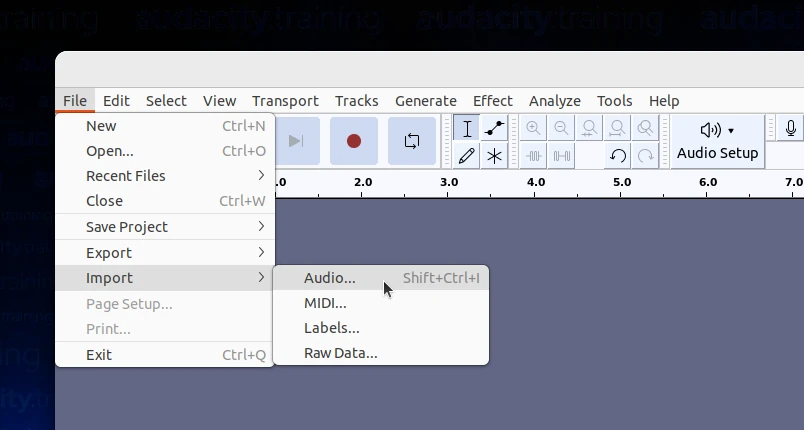
The file will be imported into Audacity and displayed as a waveform.
Step 2: Select the Section to Split
To split a track in Audacity, you need to select the section of the audio file that you want to divide. You can do this by clicking and dragging your mouse across the waveform.
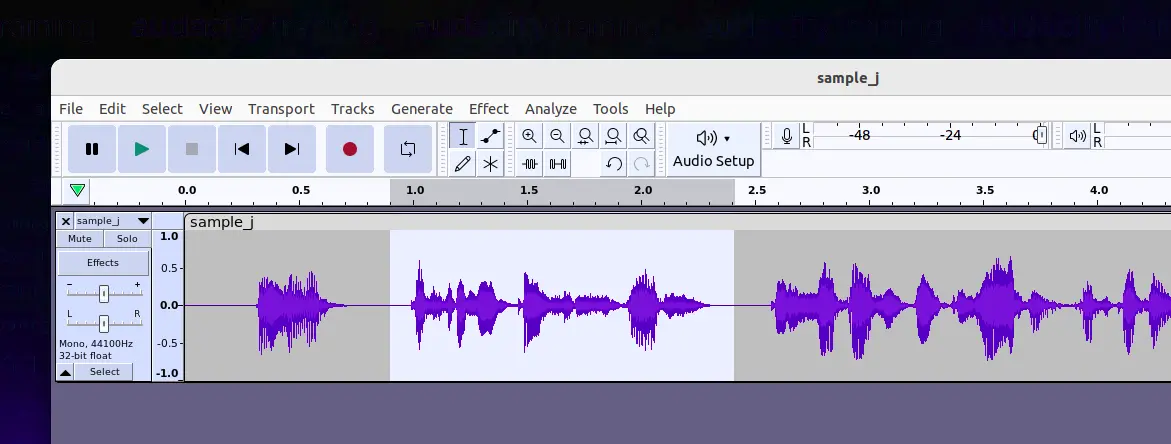
You can zoom in and out of the waveform by using the zoom tool or by pressing the Ctrl key and scrolling with your mouse.
Step 3: Split the Track
Once you've selected the section of the audio that you want to split, go to Edit - Clip Boundaries - Split or press the Ctrl+I keyboard shortcut.
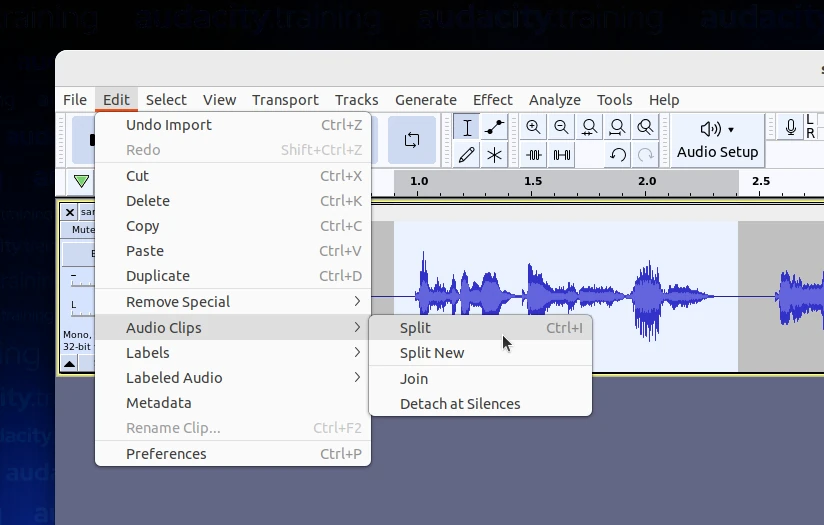
Audacity will split the selected section into a new track.
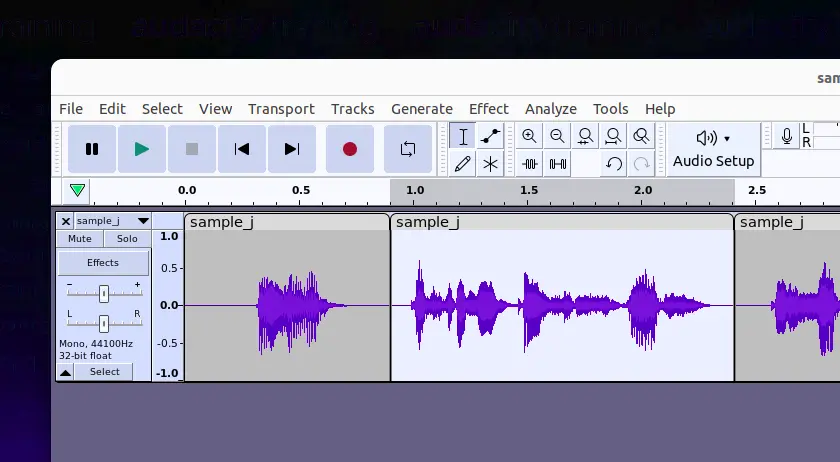
Step 4: Repeat as Needed
If you need to split the track into multiple sections, simply repeat steps 2 and 3 for each section. You can create as many tracks as you need.
Step 5: Adjust Track Length
After splitting the track, you may want to adjust the length of each section. To do this, use the time shift tool to move each section to the desired position.
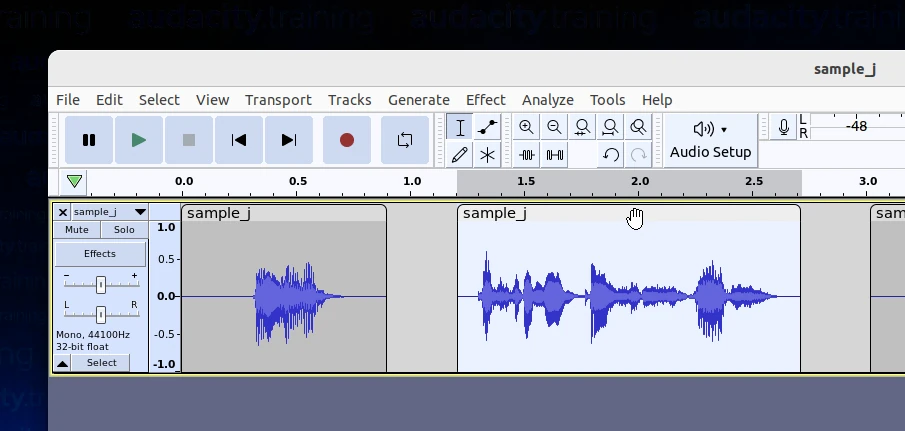
You can also adjust the length of each section by clicking and dragging the edges of the waveform.
Step 6: Listen to the Result
After splitting the track and adjusting the length of each section, listen to the audio file to make sure it sounds the way you want it to.
Step 7: Save Your Audio
Finally, save your newly edited audio file by going to File - Save or File - Save As. You can choose to save the file in a variety of formats, including MP3, WAV, and FLAC.

Congratulations! You have successfully split a track in Audacity. With Audacity's powerful editing features, you can now divide long audio files into smaller, more manageable sections for easier editing and organization.
Conclusion
Splitting a track in Audacity is a simple and useful feature that can help you organize your audio files and make editing easier. By following these easy steps, you can quickly and easily split a track in Audacity and create individual tracks for each song or section in a recording. Whether you're a musician, podcaster, or content creator, Audacity is a powerful tool for improving the quality and organization of your audio recordings.