Audacity is a powerful audio editing software that allows you to manipulate audio files in various ways, including separating vocals from a song. Separating vocals from a song is a common task in audio editing, especially for remixing or karaoke purposes.
Step 1: Import the Song
The first step is to import the song you want to separate vocals from into Audacity. To do this, open Audacity and click on "File" and then "Import" and select "Audio." In the file browser, select the song and click "Open."
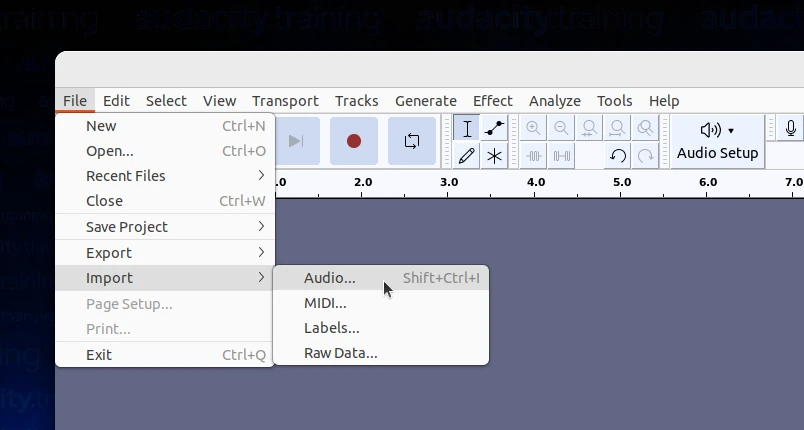
The song will now appear in the Audacity interface.
Step 2: Split the Stereo Track
Most songs have the vocals and music mixed together into a single stereo track. To separate the vocals from the music, you need to split the stereo track into two separate tracks. To do this, click on the drop-down menu next to the track name and select "Split Stereo Track."
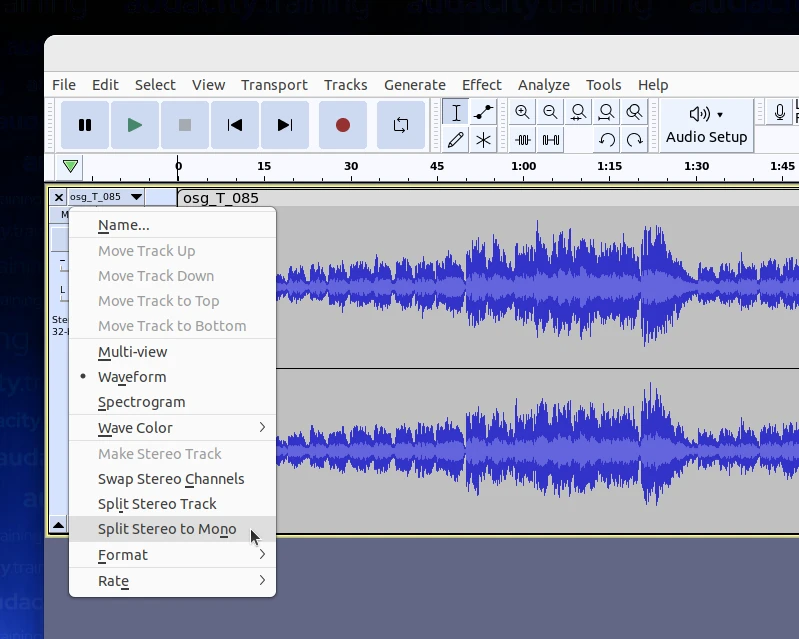
This will create two separate tracks, one for the left channel and one for the right channel.
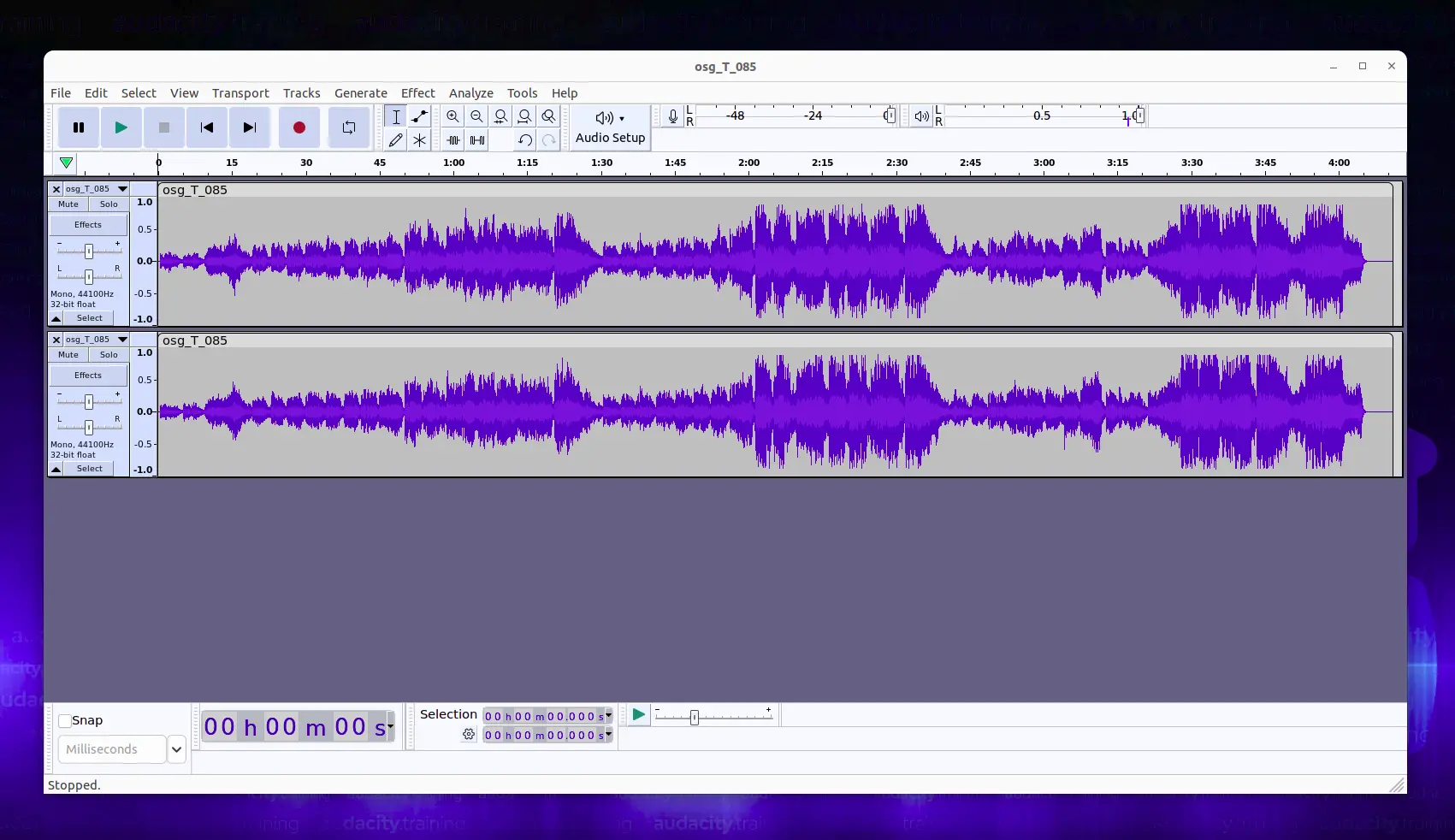
Step 3: Invert One of the Tracks
To separate the vocals from the music, you need to remove the part of the audio that is common to both tracks. This is done by inverting the phase of one of the tracks. To do this, select one of the tracks and click on "Effect" in the top menu, then click on "Invert."
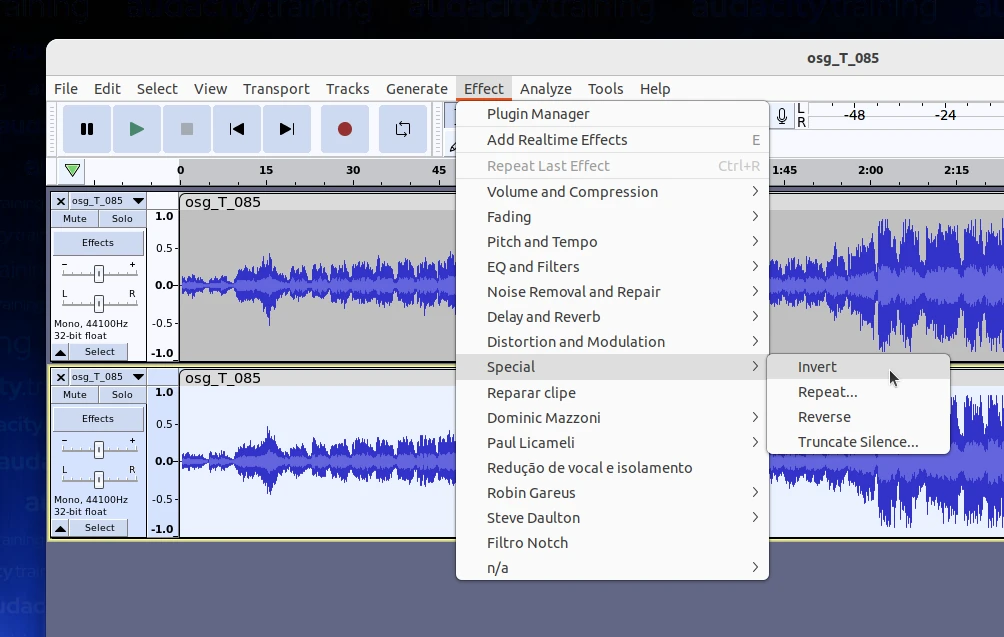
This will invert the phase of the selected track.
Step 4: Mix the Tracks
Now that one of the tracks has been inverted, you need to mix the two tracks together. To do this, select both tracks by clicking and dragging over the entire length of both tracks. Click on "Tracks" in the top menu and select "Mix and Render."
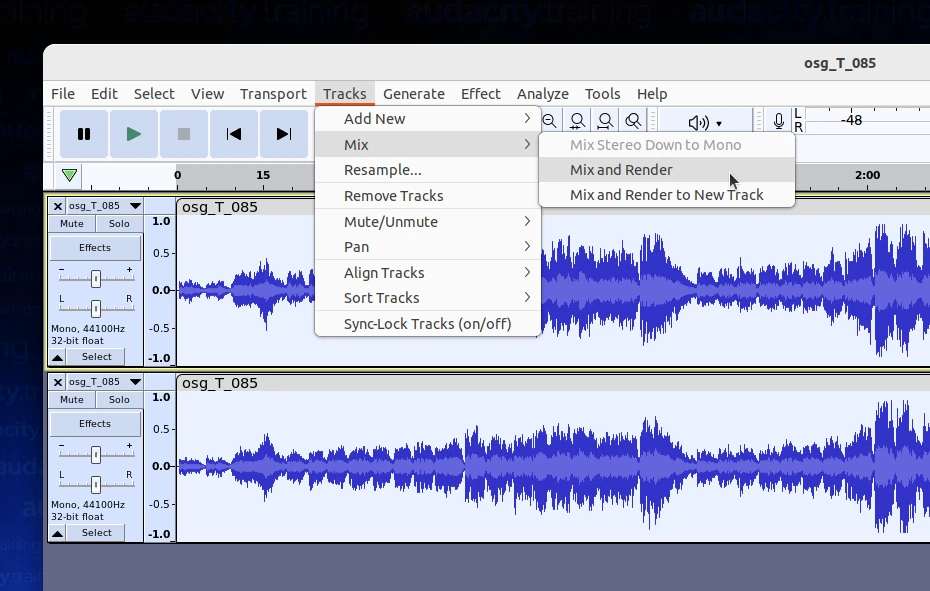
This will mix the two tracks together and create a single track with the vocals removed.
Step 5: Export the Song Without Vocals
With the vocals removed, you can now export the final file. Click on "File" and then "Export Audio."
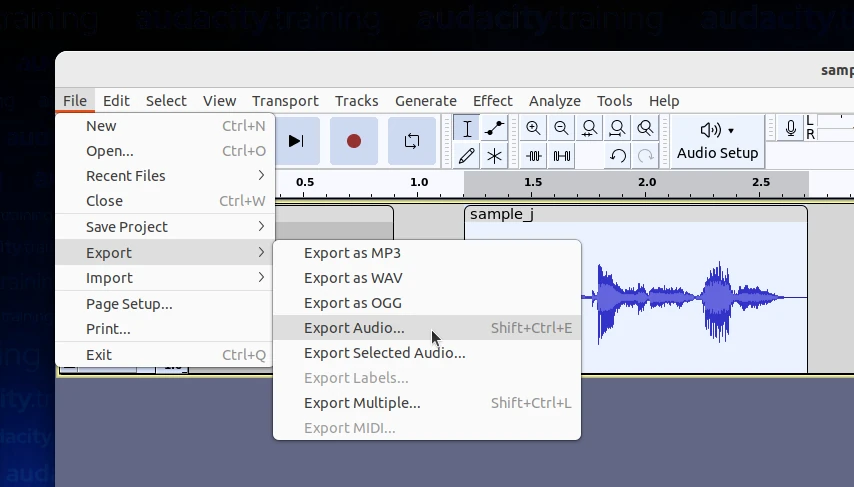
Choose a file name and location for the new file and select the file format you want to use. We recommend using the MP3 format, as it is widely supported and has a small file size. Click "Save" to export the song without vocals.
Step 6: Listen and Check the Separated Vocals
Once you have exported the song without vocals, play it to make sure that the vocals have been successfully removed. If there are any issues, you can go back and adjust the phase inversion or repeat the process with a different section of the track.
In conclusion, separating vocals from a song in Audacity is a simple process that requires splitting the stereo track, inverting the phase of one of the tracks, mixing the tracks together, and exporting the final file. With these steps, you can easily remove the vocals from a song for remixing or karaoke purposes.